Greetings! I'm Aneesh Sreedharan, CEO of 2Hats Logic Solutions. At 2Hats Logic Solutions, we are dedicated to providing technical expertise and resolving your concerns in the world of technology. Our blog page serves as a resource where we share insights and experiences, offering valuable perspectives on your queries.
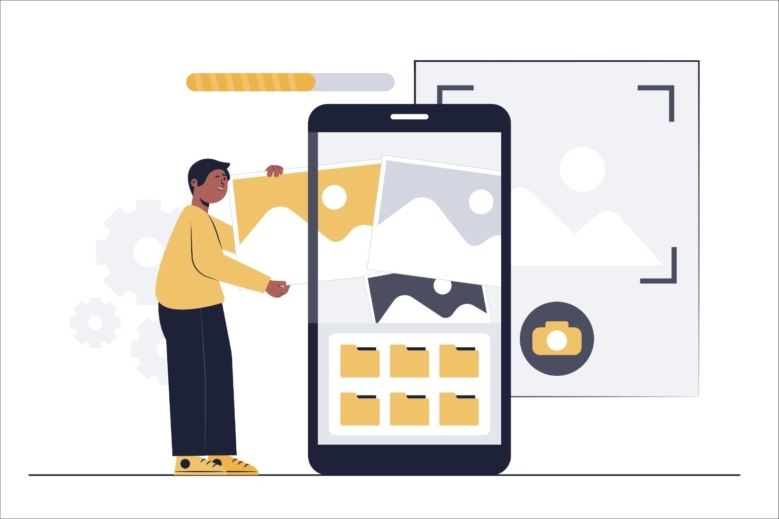
Quick Summary
Optimize your Shopify images by using the right file formats (JPEG for photos, PNG for graphics), compressing them with tools like TinyPNG, resizing to appropriate dimensions, implementing lazy loading, and using Shopify’s built-in optimization features. This improves page speed, boosts SEO, enhances user experience, and increases conversion rates without sacrificing image quality.
Ever stared at your Shopify store’s loading spinner for what feels like an eternity? Those beautiful, high-resolution product images you carefully shot are probably the culprits slowing everything down.
But here’s the good news, you don’t have to choose between stunning visuals and lightning-fast loading times.
As an agency that have optimized hundreds of Shopify stores, I can tell you that proper Shopify image optimization is the secret sauce that keeps your customers scrolling instead of bouncing.
Why Shopify Image Optimization Matters
Let me share something that might shock you: 40% of visitors will abandon your site if it takes more than 3 seconds to load.
And guess what’s usually eating up most of that loading time? Those gorgeous but massive product images.
Shopify image optimization isn’t just about speed, though. It’s about:
- Better SEO rankings (Google loves fast sites)
- Lower bounce rates (customers stick around)
- Higher conversion rates (more sales in your pocket)
- Improved mobile experience (where most shopping happens today)
Start Your Free Shopify Optimization Audit
Best File Formats for Shopify Image Optimization
Not all image formats are created equal. Using the right format is the first step in Shopify image optimization.
JPEG (JPG):
- Perfect for product photos and lifestyle images
- Supports millions of colors
- Offers good compression with minimal quality loss
- Best for most Shopify store images
PNG:
- Ideal for logos, icons, and graphics with transparency
- Lossless compression (maintains quality)
- Larger file sizes than JPG
- Use for images that need transparent backgrounds
WebP:
- Modern format with excellent compression
- 25-35% smaller files than JPG with similar quality
- Increasingly supported by browsers
- Shopify now supports WebP automatically
GIF:
- Use only for simple animations
- Limited to 256 colors
- Should be used sparingly due to large file sizes
Pro Tip: For product images with white backgrounds, use JPG instead of PNG. A properly optimized JPG can be 80% smaller than a PNG with virtually identical visual quality.
Step-by-Step Shopify Image Optimization Process
Let’s get practical. Here’s exactly how to optimize your Shopify images without losing quality:
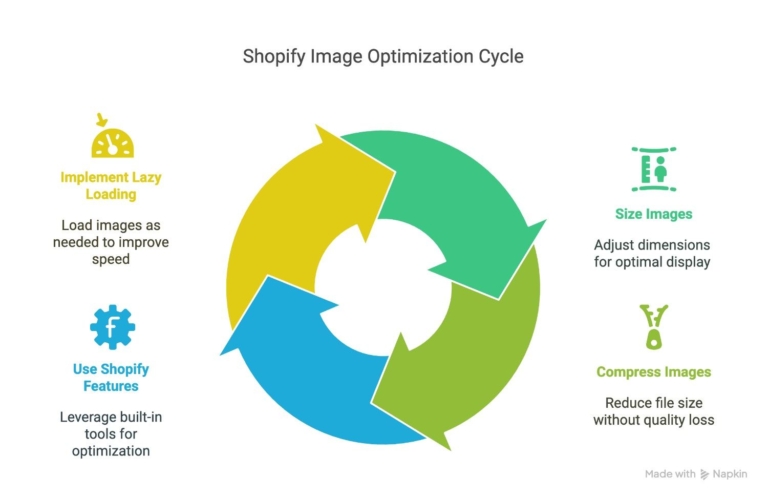
Step 1: Size Your Images Appropriately
One of the biggest Shopify image optimization mistakes I see is uploading massive images straight from your camera or phone.
Before uploading to Shopify:
- Product images: 2048 x 2048 pixels maximum (Shopify recommends 2048px square)
- Banner images: Width of 1200-2000px depending on your theme
- Collection images: 1600 x 800px is typically sufficient
Here’s a simple two-column comparison showing why this matters:
| Original Camera Images | Properly Sized Images |
|---|---|
| 5-12MB file size | 100-500KB file size |
| Excessive dimensions (4000px+) | Appropriate dimensions (2048px max) |
| Forces browser to resize on-the-fly | Pre-sized for optimal display |
| Slow loading, high bandwidth usage | Fast loading, efficient bandwidth |
Step 2: Compress Without Quality Loss
Compression is where the magic happens in Shopify image optimization. The goal is maximum file size reduction with minimal visual impact.
My favorite tools for compressing Shopify images:
- TinyPNG/TinyJPG: Reduces file size by 50-80% with virtually no visible quality loss
- ImageOptim (Mac): Great for batch processing with customizable compression levels
- ShortPixel: Offers a web interface and WordPress plugin
- Squoosh: Google’s free web-based image optimizer
Step 3: Use Shopify’s Built-in Optimization Features
Shopify has some powerful built-in image optimization features you should leverage:
- Responsive images: Shopify automatically creates different sized versions of your images for different devices
- Dynamic sizing with URL parameters: Add
_small,_medium,_large, etc. to image URLs - New automatic WebP conversion: Shopify now converts images to WebP for supported browsers
Take advantage of these by:
- Using the
img_urlfilter in your theme with width parameters - Letting Shopify’s CDN handle responsive image delivery
- Ensuring your theme uses the
srcsetattribute for images
Step 4: Implement Lazy Loading
Lazy loading is a game-changer for Shopify image optimization, especially for collection pages with many products.
With lazy loading:
- Only images visible in the viewport load initially
- Other images load as the customer scrolls down
- Initial page load time dramatically improves
To implement lazy loading on your Shopify store:
- Use a theme that supports it natively (many newer themes do)
- Add a lazy loading app from the Shopify App Store
- Modify your theme code to add lazy loading attributes
Advanced Shopify Image Optimization Techniques
Ready to take your Shopify image optimization to the next level? These advanced techniques can squeeze even more performance from your store:
Use Image CDNs
Consider using a specialized image CDN like:
- Cloudinary
- imgix
- Uploadcare
These services:
- Automatically optimize images on-the-fly
- Deliver images from servers closest to your customers
- Provide advanced resizing and format conversion
Optimize Thumbnail Quality
For collection page thumbnails, you can sacrifice a little quality for speed:
- Use higher compression ratios for thumbnails
- Keep thumbnail dimensions smaller (300-400px square)
- Consider removing background complexity
Implement Next-Gen Image Formats
If your audience uses modern browsers, consider:
- Converting to WebP format (30% smaller than JPG)
- Using AVIF for cutting-edge compression (even better than WebP)
Pro Tip: When shooting product photography, use diffused lighting and clean backgrounds. This not only looks professional but also results in images that compress better without visible artifacts.
Common Shopify Image Optimization Mistakes to Avoid
I’ve seen these Shopify image optimization mistakes repeatedly across hundreds of stores:
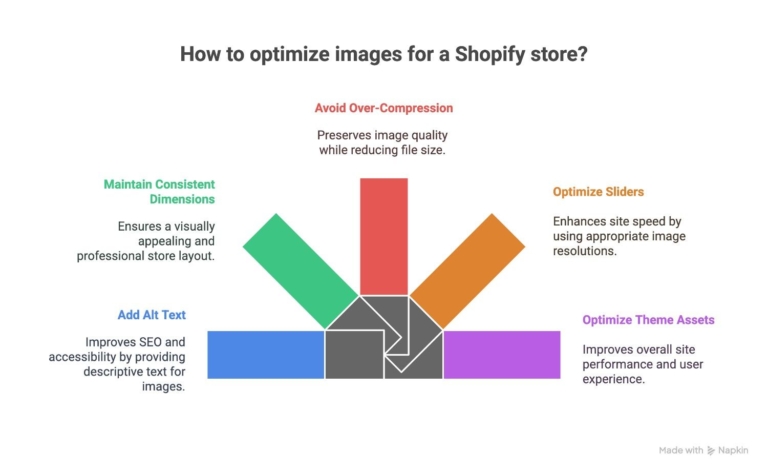
- Skipping alt text: Not just bad for accessibility, but missed SEO opportunity
- Inconsistent image dimensions: Creates layout shifts that hurt user experience and SEO
- Over-compression: Going too far with compression creates unpleasant artifacts
- Using sliders with high-resolution images: These kill load times and rarely convert well
- Forgetting to optimize theme assets: Background images and icons need optimization too
Measuring Your Shopify Image Optimization Success
How do you know if your Shopify image optimization efforts are working? Measure, measure, measure!
Tools to track your progress:
- Google PageSpeed Insights: Gives you a score and specific image recommendations
- GTmetrix: Detailed breakdown of asset loading times
- WebPageTest: Shows visual loading progress and image weight
- Shopify Analytics: Monitor bounce rates and conversion changes
Conclusion
Implementing proper Shopify image optimization is one of the most impactful changes you can make to your store. Not only will it improve your page speed and SEO, but it creates a smoother shopping experience that converts browsers into buyers.
Remember:
- Resize before uploading
- Compress thoughtfully
- Use the right file formats
- Take advantage of Shopify’s built-in tools
- Measure your results
At 2HatsLogic, we’ve helped hundreds of Shopify store owners transform their site performance through our optimization services.
Get a free performance analysis and learn how our Shopify image optimization experts can help your store load faster and sell more.
FAQ
What's the ideal image size for Shopify product photos?
2048 x 2048 pixels maximum for product images. This allows for zoom functionality while keeping file sizes reasonable.
Will image optimization affect my product image quality?
Not if done correctly. Modern optimization tools can reduce file size by 60-80% with no visible quality loss.
Do I need to install an app for Shopify image optimization?
No. You can manually optimize images before uploading, though apps can automate the process.
How much can image optimization improve my page speed?
Properly optimized images can reduce page load times by 30-70% depending on your starting point.

Related Articles







