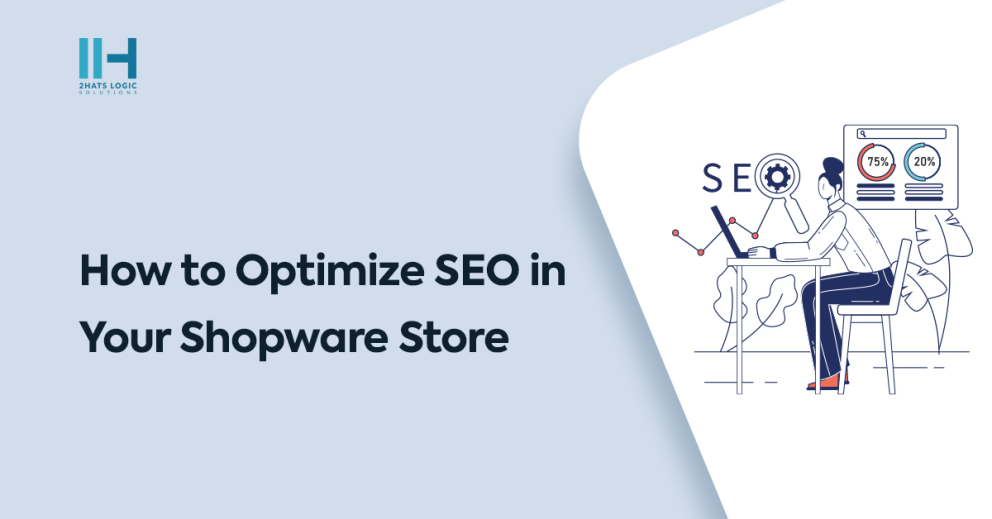Greetings! I'm Aneesh Sreedharan, CEO of 2Hats Logic Solutions. At 2Hats Logic Solutions, we are dedicated to providing technical expertise and resolving your concerns in the world of technology. Our blog page serves as a resource where we share insights and experiences, offering valuable perspectives on your queries.
The number of online shops has shot up in the last decade. The competition among ecommerce stores is also getting stronger. In this competitive landscape grabbing the attention of the audience is hard. Then comes SEO into the frame. In the modern world, Search Engine Optimization is a major factor. If you don’t follow best SEO practices it will negatively affect the performance of your ecommerce store.
To stay ahead of the competition, the Shopware 6 store has certain SEO settings to boost performance. Let’s take a look at what is SEO and the settings offered by Shopware 6 for SEO.
What is SEO?
E-commerce SEO is like a roadmap for your online store in the vast online world. It involves optimizing your website to be easily found by search engines, such as Google. By using the right keywords, improving site navigation, and ensuring fast loading times, SEO boosts your store’s visibility in search results. This increased visibility attracts more potential customers, ultimately enhancing your online presence and driving sales.
URL criterias in Shopware Store
1. Keyword-rich
Your URL should include relevant keywords that people are likely to search for. This will help search engines understand what your page is about and rank it higher in search results.
2. Short
Shorter URLs are easier for people to remember and type, and they may also be considered more trustworthy by search engines. Aim for URLs that are no more than 100 characters long.
3. Readable
Your URL should be readable and understandable to both humans and search engines. Avoid using jargon, abbreviations, or special characters.
4. Consistent
Use a consistent URL structure throughout your website. This will make it easier for people to navigate your site and find the information they are looking for.
5. Static
Avoid using dynamic URLs that contain parameters or session IDs. These URLs can be difficult for search engines to crawl and index.
Steps to Edit/Update SEO URL in Shopware 6
1. Accessing the SEO settings:
Go to Settings > System > SEO. Here, you can configure SEO settings for different sales channels, including:
SEO URL Templates: Define the structure for your product detail pages, landing pages, category pages, and more.
Product Detail Page: Specify the elements you want to include in your product URLs, such as product name, ID, category path, etc.
Category Page: Similar to the Product Detail Page settings, but for category URLs.
Landing Page: Configure the URL structure for your landing pages.
2. Editing individual URLs:
Shopware 6 allows you to edit individual SEO URLs directly:
- Go to the Content section and select the entity you want to edit (e.g., product, category).
- Open the entity editor and navigate to the SEO tab.
- Here, you can directly edit the SEO URL for the specific entity.
Redirects in SEO
A redirect is a technique that automatically sends site visitors from one URL to another. It’s commonly used when a page is moved, deleted, or underwent changes.
Types of Redirects
301 Redirect: Permanently moves a page, indicating to search engines that the old URL should be replaced by the new one in their index.
302 Redirect: Indicates a temporary move and does not transfer the SEO value to the new URL. It’s suitable for short-term changes.
Top 5 things to consider when implementing redirects for SEO in Shopware 6
Redirect Type Selection
Choose the appropriate redirect type, such as 301 for permanent changes or 302 for temporary ones. This signals to search engines the nature of the URL move and ensures proper indexing.
Comprehensive Redirect Mapping
Create a detailed redirect map, outlining old URLs and their corresponding new destinations. This mapping strategy helps organize redirects, reducing errors and ensuring a thorough transition.
Consistent URL Structure
Maintain a consistent and SEO-friendly URL structure for new pages. Align URLs with best practices, incorporating relevant keywords and preserving a logical hierarchy to aid search engine understanding.
Internal Link Updates
Update internal links throughout your Shopware 6 store to reflect the new URLs. This includes menus, product links, and any other internal references, ensuring a seamless user experience and preserving SEO equity.
Monitoring and Testing
Regularly monitor redirect performance using tools like Google Search Console. Test the redirects to confirm their effectiveness, ensuring users are smoothly directed to the new pages. Continuous monitoring is key for ongoing SEO success.
Meta title and description in Shopware 6
Meta title: A concise phrase appearing in search engine results and browser tabs that summarizes the content of a web page.
Meta description: A summary of a web page’s content, displayed underneath the title in search results, to entice users to click.
4 Powerful Meta Benefits for Your Ecommerce Store
Traffic Magnet: Attract more customers by crafting compelling titles and descriptions that grab their attention in search results.
User-Friendly Guide: Provide a clear preview of what awaits them, keeping users engaged and reducing bounce rates.
Brand Spotlight: Stand out from the crowd by showcasing your unique value proposition and building lasting brand recognition.
Conversion Catalyst: Entice potential buyers with targeted keywords and action-oriented language, turning clicks into sales.
How to update Meta Title & Description tags in Shopware 6
- If there is a custom theme plugin then, locate your Shopware 6 theme directory in custom/plugins. If not you need to create a theme plugin
- Create the directory structure storefront/layout in your theme directory if it doesn’t exist.
- Create a file meta.html.twig in your theme’s storefront/layout/ directory.
- Open the meta.html.twig file in a text editor. It should extend the base theme. You should extend it like {% sw_extends ‘@Storefront/storefront/layout/meta.html.twig’ %}
- Add the blocks that define the meta title and description according to your needs.
- Save the changes
- Clear the Shopware cache using bin/console cache:clear in the Shopware CLI.
- Test your changes by checking the updated meta title and description on your Shopware storefront.
Canonical Tags
Canonical tags are like little signs that tell search engines which page is the “original” one, just like the shop with more customers. This helps avoid confusion and ensures that all the traffic and ranking power goes to the correct page.
Benefits of Canonical Tags
Prevent duplicate content penalties: By telling search engines which version of a page is the “main” version, canonical tags help avoid duplicate content penalties and improve website visibility.
Consolidate link juice: Canonical tags direct link juice to the main version of a page, helping it rank higher in search results and improve SEO performance.
How to add a Canonical tag
- Open the HTML code for the non-canonical page.
- Find the <head> section.
- Add a new line of code inside the <head> section, like this:
<link rel=”canonical” href=”https://your-canonical-url.com” />
- Replace “https://your-canonical-url.com” with the URL of the “main” page.
- Save your changes.
Sitemap Update
A sitemap is a file that lists all the important URLs on your website. It acts as a map for search engines like Google and Bing, helping them crawl and index your website more efficiently. This improved indexing can lead to better search engine ranking and increased website traffic.
Speed optimization
Page speed is crucial. Users expect websites to load quickly, and studies show they abandon pages taking longer than 3 seconds. This means a slow website can negatively impact your SEO, bounce rate, and conversions. Always make sure to check the page speed regularly.
Final Thoughts
In today’s crowded e-commerce space, SEO reigns supreme. For Shopware 6 stores, optimizing your site with keyword-rich URLs, redirects, meta descriptions, and sitemaps unlocks greater visibility. Shopware developers can help you implement best practices and ensure your store thrives online. Don’t miss out on potential customers; optimize your Shopware 6 shop today!
FAQ
Why is SEO important for my Shopware 6 store?
SEO (Search Engine Optimization) is crucial as it helps improve your store's visibility in search results. By optimizing for relevant keywords, you attract more potential customers, ultimately enhancing your online presence and driving sales.
How can I edit SEO URLs in Shopware 6?
Access the SEO settings in Shopware 6 under Settings > System > SEO. You can configure SEO URL templates for different pages, and for individual URLs, navigate to the Content section, select the entity (e.g., product or category), and edit the SEO URL in the SEO tab.
What is the purpose of redirects in SEO for Shopware 6?
Redirects are essential for guiding users from one URL to another, often used when pages are moved or updated. In Shopware 6, choose the appropriate redirect type (301 for permanent changes, 302 for temporary) to ensure proper indexing and user experience.
How do I update Meta Titles and Descriptions in Shopware 6?
To update Meta Titles and Descriptions, create or locate your Shopware 6 theme plugin, add a meta.html.twig file in the storefront/layout directory, extend the base theme and define the meta title and description blocks according to your needs.
What role do Canonical Tags play in Shopware 6 SEO?
Canonical tags help avoid duplicate content penalties by indicating the main version of a page to search engines. They consolidate link juice, directing it to the primary page, improving search engine rankings and overall SEO performance.

Related Articles