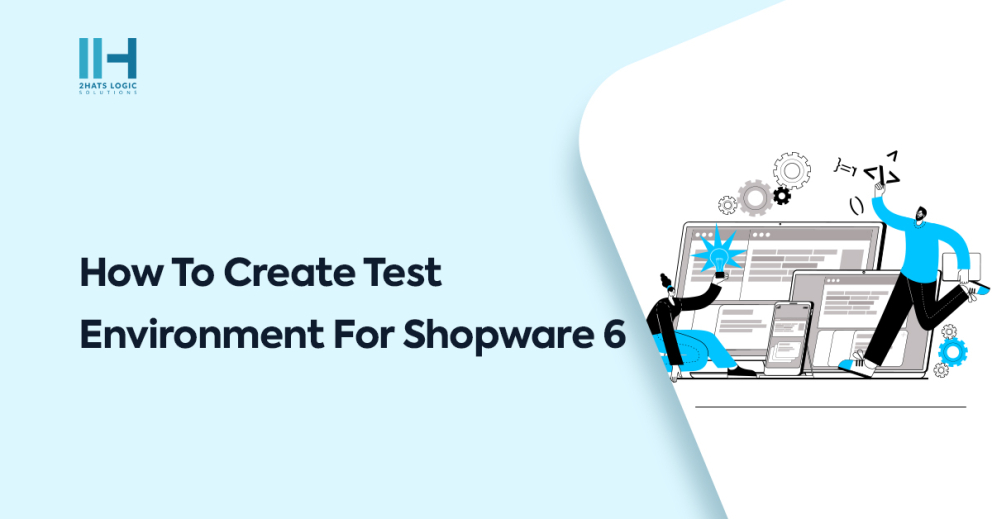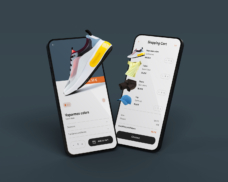Greetings! I'm Aneesh Sreedharan, CEO of 2Hats Logic Solutions. At 2Hats Logic Solutions, we are dedicated to providing technical expertise and resolving your concerns in the world of technology. Our blog page serves as a resource where we share insights and experiences, offering valuable perspectives on your queries.
Before sending an email, we will repeatedly check to ensure everything is correct. Once it’s sent, there is no chance to redo it. The same principle applies when building an ecommerce website. Checking it repeatedly to make it error-free is a serious task. That’s where the test environment comes into play.
What is a Test environment?
A test environment is a controlled setup designed to assess the functionality and performance of software or systems, allowing developers to identify and resolve issues before deployment. It replicates the real-world conditions in which the software will operate, ensuring thorough testing and validation.
Shopware 6’s test environment feature enables merchants to create a replica of their online store for testing purposes, allowing them to experiment with changes and updates before implementing them on the live site, ensuring a smooth and error-free customer experience.
Ready to create a safe testing haven for your Shopware 6 store? Let’s dive in
Steps to create a test environment in Shopware 6
Duplicate Shopware Installation
Clone your existing Shopware 6 installation to create an identical setup for testing. This ensures that your test environment closely mirrors the production environment.
Isolate Database
Set up a separate database for your test environment. This prevents any changes made during testing from affecting your live data.
Adjust Configuration
Modify configuration files, such as config.php and .env, in the test environment to reflect the necessary settings. Update URLs, API keys, and any environment-specific configurations.
Secure Test Environment
Implement access controls to restrict access to the test environment. This prevents unintentional interference and ensures that only authorized personnel can make changes.
Data Masking (Optional)
If dealing with sensitive data, consider implementing data masking or anonymization techniques to protect customer information during testing, ensuring compliance with privacy regulations.
Install Testing Tools
Integrate testing tools and frameworks into your test environment. This may include PHPUnit for unit testing, Selenium for browser automation, or other tools that align with your testing strategy.
Create Test Data
Generate test data that represents various scenarios and conditions, allowing you to thoroughly test different aspects of your Shopware store.
Testing Procedures
Execute comprehensive testing procedures, including functional, performance, and security testing. Test new features, updates, and configurations to identify and address any issues.
Document Changes
Maintain documentation detailing the changes made in the test environment. This documentation serves as a reference for the development team and aids in troubleshooting.
Version Control (Optional)
Implement version control using systems like Git to track changes in the test environment. This facilitates collaboration among team members and ensures a smooth transition of tested changes to the production environment.
Review and Approval
Have a review process in place where changes made in the test environment are thoroughly evaluated and approved before deployment to the live site.
Conclusion
In conclusion, creating a test environment for your Shopware 6 store is a critical step in ensuring the reliability and functionality of your online platform. By meticulously duplicating your installation, isolating databases, adjusting configurations, and implementing security measures, you can confidently experiment with updates and changes without risking the live site’s performance.
Shopware 6 features stand out as the best e-commerce platform due to its unparalleled flexibility, intuitive user interface, and scalability. With advanced shopping experiences, a modern technology stack, and robust multichannel capabilities, Shopware 6 helps businesses of all sizes to create unique and successful online stores. For expert Shopware services and support, feel free to contact our dedicated Shopware development agency. We’re here to help you optimize and elevate your e-commerce platform.
FAQ
How do I duplicate my Shopware 6 installation for testing purposes?
To duplicate your Shopware 6 installation, clone the existing setup. This ensures an identical test environment for safe experimentation
Why is isolating the database important in a Shopware 6 test environment?
Isolating the database prevents changes made during testing from affecting live data, maintaining data integrity and preventing disruptions.
What configurations should I adjust in the Shopware 6 test environment?
Modify settings in config.php and .env files. Update URLs, API keys, and environment-specific configurations to mirror your testing needs.
How can I secure my Shopware 6 test environment from unauthorized access?
Implement access controls to restrict access. This ensures that only authorized personnel can make changes, preventing unintentional interference.
Is data masking necessary in a Shopware 6 test environment?
If dealing with sensitive data, consider implementing data masking or anonymization techniques to protect customer information during testing for privacy compliance.
What testing tools can I integrate into my Shopware 6 test environment?
Integrate tools like PHPUnit for unit testing and Selenium for browser automation. Choose tools that align with your testing strategy for a comprehensive approach.

Related Articles