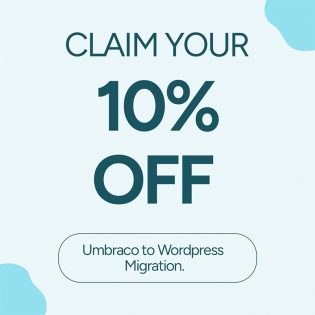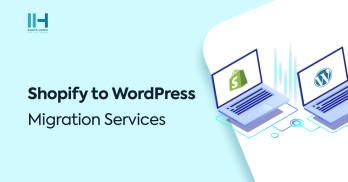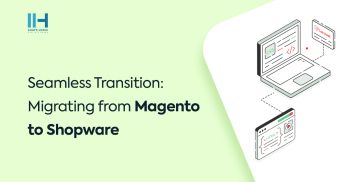Greetings! I'm Aneesh Sreedharan, CEO of 2Hats Logic Solutions. At 2Hats Logic Solutions, we are dedicated to providing technical expertise and resolving your concerns in the world of technology. Our blog page serves as a resource where we share insights and experiences, offering valuable perspectives on your queries.
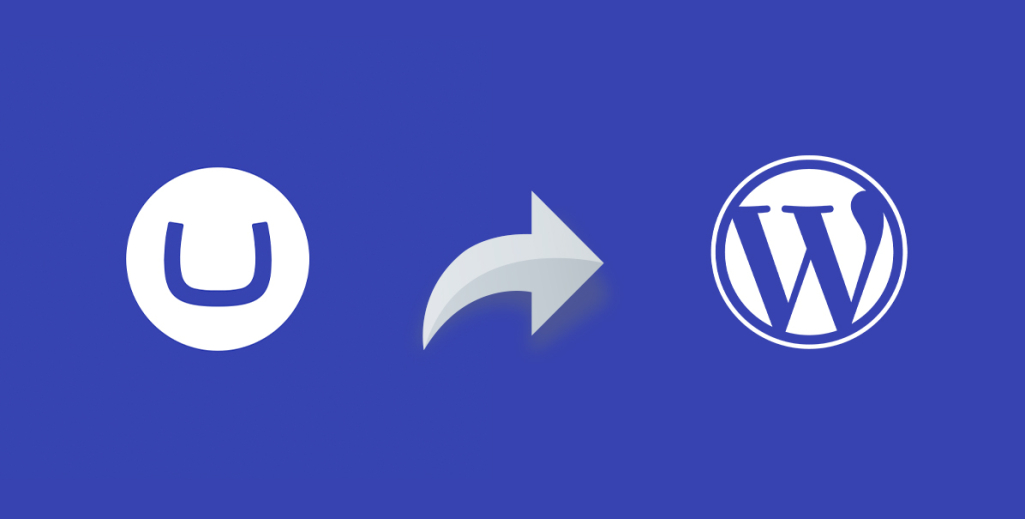
Are you considering a shift from Umbraco to WordPress Migration? If so, you’re in the right place. To make the most of WordPress’s features and ensure a seamless transition, partnering with experienced professionals is key.
Click “Get a Free Consultation” to discuss your website goals and learn how a seamless WordPress migration can benefit your business. Our experts will provide tailored advice and a clear migration path at no cost to you.
Why Migrate from Umbraco to WordPress?
Tired of Umbraco’s limitations? Experience the freedom of a platform designed for growth. Migrating from Umbraco to WordPress unlocks a world of opportunities—from improved SEO performance to access to a vast array of plugins and themes. WordPress’s user-friendly interface allows for easier content management, making it a popular choice for businesses looking to scale.
In this comprehensive guide, we’ll walk you through each step to ensure a seamless transition from Umbraco to WordPress.
Step-by-Step Guide on Umbraco to WordPress Migration
Step 1: Evaluate Your Current Umbraco Setup
Before diving into the migration process, it’s crucial to assess your existing Umbraco website. Take note of your content structure, media files, and any custom features or functionalities. This evaluation will help you plan the migration effectively.
Step 2: Back Up Your Umbraco Website
To avoid data loss during migration, create a backup of your Umbraco website. This ensures that you have a fail-safe in case anything goes wrong during the migration process.
Step 3: Set Up WordPress
Install and set up WordPress on your server. Choose a theme that closely matches your current Umbraco design to simplify the transition for your visitors.
Step 4: Export Content from Umbraco
Utilize Umbraco’s export features to gather your content, including pages, posts, images, and other media files. Save the exported data in a secure location for later use.
Step 5: Import Content into WordPress
Now that you have your Umbraco content exported, use WordPress’s import tools to bring in your pages, posts, and media files. Pay attention to any formatting adjustments needed during the import.
Step 6: Redirect URLs
To maintain your website’s SEO rankings and ensure a smooth user experience, set up 301 redirects from your old Umbraco URLs to the corresponding new WordPress URLs. This step is crucial for preserving your search engine rankings and preventing broken links.
Step 7: Test and Optimize
Thoroughly test your migrated website on WordPress. Check for broken links, missing images, or any formatting issues. Optimize your content for SEO by updating meta tags, image alt text, and other relevant elements.
Step 8: Inform Stakeholders and Users
Communicate the migration to your stakeholders and users. Provide clear instructions on any changes they might encounter, such as new URLs or updated features. This step helps manage expectations and minimizes potential disruptions.
Step 9: Monitor and Troubleshoot
After the migration, closely monitor your website’s performance, user feedback, and SEO rankings. Address any issues promptly to ensure a seamless user experience.
Free Umbraco to WordPress Migration Checklist
Ready to Migrate? Migrating from Umbraco to WordPress can be a rewarding endeavor, unlocking the full potential of WordPress’s robust features. Download our Free Umbraco toWordPress Migration Checklist to ensure a smooth, successful migration process.
Why Choose Us?
With 10 years experience in website migrations, we offer a hassle-free service tailored to your needs. Don’t take our word for it, read our client testimonials and see how we’ve helped businesses like yours thrive on WordPress.
Conclusion
Migrating from Umbraco to WordPress can be a rewarding endeavor, unlocking the full potential of WordPress’s development robust features. By following these steps and staying diligent throughout the process, you’ll successfully navigate the migration and enjoy the benefits of your new WordPress-powered website.
FAQ
Why should I migrate from Umbraco to WordPress?
WordPress offers a vast plugin ecosystem, user-friendly interface, and extensive community support, making it a popular choice for many website owners. Migrating can unlock additional features and enhance your website's capabilities.
Is it necessary to back up my Umbraco website before migrating?
Yes, creating a backup is crucial to prevent data loss during the migration process. It serves as a safety net in case anything goes wrong, allowing you to restore your Umbraco website to its previous state.
How do I choose a WordPress theme that matches my Umbraco design?
Look for WordPress themes that closely resemble your Umbraco design in terms of layout and aesthetics. There are numerous themes available, and you can customize them further to achieve the desired look.
Can I migrate media files along with pages and posts?
Yes, you can export media files, including images, during the Umbraco content export. Ensure that you save these files in a secure location and import them into WordPress using the appropriate tools.

Related Articles