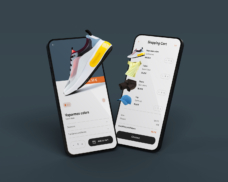Greetings! I'm Aneesh Sreedharan, CEO of 2Hats Logic Solutions. At 2Hats Logic Solutions, we are dedicated to providing technical expertise and resolving your concerns in the world of technology. Our blog page serves as a resource where we share insights and experiences, offering valuable perspectives on your queries.
Shopware 6 is one of the most popular e-commerce platforms on the market, and for good reason. It’s easy to use, flexible, and scalable, making it a great choice for businesses of all sizes. But even the best software can have its problems. That’s where this Shopware 6 Troubleshooting guide comes in. We’ll cover the most common Shopware 6 problems and how to fix them, so you can get back to running your business smoothly.
Whether you’re experiencing performance issues, error messages, compatibility problems, or security vulnerabilities, this information can help. If you experience any problems that you can’t fix yourself, feel free to contact us.
Shopware 6 Troubleshooting Guide: Common Problems and Solutions
Shopware 6 is a popular e-commerce platform, and users may encounter various issues while using it. Here are some common ecommerce troubleshooting problems, along with possible solutions.
Installation Issues
Users might face problems during the installation process. You can fix this by double-checking system requirements, file permissions, and PHP settings. Ensure your server meets your requirements.
Theme and Design Problems
There will be issues related to customizing themes or layout design. This can be solved by checking your theme documentation. Clear the cache after making changes. Verify your changes comply with company guidelines.
Performance Problems
Page speed is a crucial factor. Slow loading times and poor performance is a major problem. This can be cleared by optimizing images, enabling caching, using a Content Delivery Network (CDN), and considering upgrading your hosting plan or you can use expert page speed optimization services.
Plugin Conflicts
Plugins conflicting with each other or causing errors. This problem can be cleared by disabling plugins one by one to identify the problematic one. Check for updates or contact the plugin developer for assistance. Always install/download plugins from trusted sources.
Payment Gateway Issues
Problems with payment gateways not working as expected. Always ensure payment gateway credentials are correct. Update the plugin to the latest version. Contact your payment service provider for specific issues.
Shipping Problems
Shipping methods or rates not displaying correctly. This can be cleared by configuring shipping methods accurately. Check shipping rules and rates. Test with different addresses to identify issues.
Security Concerns
Security vulnerabilities or potential threats. Regularly update the Shopware version and all installed plugins. Follow best practices for e-commerce security. Use SSL certificates and strong passwords.
Update and Migration Errors
Errors occur during Shopware or plugin updates. Always make sure to back up your store before updates. Verify compatibility of plugins with the latest version. Contact plugin developers for updated versions if necessary.
Search Engine Optimization (SEO) Problems
SEO-related issues like incorrect metadata or URLs. Configure SEO settings in Shopware admin. Ensure proper use of canonical URLs. Use SEO-friendly URLs and unique, descriptive metadata.
Error Messages
Users encounter various error messages. Note down the error message and search for solutions in forums, or documentation, or contact them for assistance.
Database Connection Issues
Problems connecting to the database. Check database credentials in the Shopware configuration file. Ensure the database server is running and reachable.
Frontend or Backend Display Problems
Issues with the appearance or functionality of frontend or backend interfaces. To clear this issue you can clear the cache, check template files for errors, and inspect the browser console for JavaScript errors.
Other Common Issues and Solutions
Performance issues
One of the most common problems that Shopware 6 users experience is performance issues. These problems can manifest themselves in several ways, such as slow-loading pages, timeouts, and crashes. Several things can cause performance issues. Some of the most common causes include:
- High traffic If your store is experiencing high traffic, this can put a strain on your server and cause performance problems.
- Large product catalog If your Shopware 6 store has a large product catalog, this can also cause performance problems, especially if your product images are not optimized.
If you are experiencing performance issues with your online store, there are several things you can do to try to fix the problem. Here are a few tips:
- Check your server resources. Make sure that your server has enough resources to handle the traffic that your online store is experiencing. If necessary, you may need to upgrade your server or move to a more powerful hosting provider.
- Optimize your product images Make sure that your product images are optimized for the web. This will help to improve the loading speed of your pages.
- Contact Shopware support– If you have tried all of the above and are still experiencing performance issues, contact Shopware support for assistance.
Error messages
Another common problem that Shopware 6 users experience is error messages. These error messages can be caused by a variety of things, such as coding errors, plugin conflicts, and database problems.
If you are seeing an error message on your online store, the first thing you should do is try to identify the cause of the error. You can do this by checking the error message itself, as it will often contain information about the cause of the problem.
Once you have identified the cause of the error, you can take steps to fix it. For example, if the error is caused by a coding error, you will need to correct the error in your code. If the error is caused by a plugin conflict, you will need to disable or uninstall the plugin that is causing the conflict. If you are unable to fix the error yourself, you can contact the plugin support for assistance.
Security vulnerabilities
Shopware 6 is a secure platform, but like any software platform, it is vulnerable to security vulnerabilities. Security vulnerabilities can be exploited by hackers to gain access to your store and steal data or cause damage.
To protect your Shopware 6 store from security vulnerabilities, you should:
Keep your software up to date: Check regularly released security updates to patch known vulnerabilities. It is important to install these updates as soon as they are available.
Also use strong passwords
Conclusion
Using this to navigate the e-commerce world can be quite rewarding, but there are some hurdles involved. We hope that our troubleshooting guide has given you the knowledge and solutions you need to successfully resolve common problems. Recall that every issue is a chance to grow and enhance your online store.
You can maintain the seamless operation of your business by keeping up with the latest developments in the industry, participating in the active Shopware community, and putting this guide’s advice to use. Migrate to Shopware 6 and stay updated with the latest technologies. Contact us for a seamless Shopware migration.
FAQ
I'm encountering slow loading times on my Shopware 6 store. What can I do to improve the performance?
Slow loading times can be due to various factors. Start by optimizing your images, enabling caching, utilizing a Content Delivery Network (CDN), and upgrading your hosting plan if necessary. Additionally, ensure your plugins and themes are optimized for speed.
After installing a new plugin, my Shopware 6 store started showing errors. How can I resolve this issue?
Plugin conflicts can cause errors. Try disabling the newly installed plugin to see if the problem resolves. If it does, contact the plugin developer for an updated version compatible with your Shopware version. Always check plugin compatibility before installation.
My payment gateway is not working correctly in Shopware 6. What steps should I take to troubleshoot this problem?
Incorrect payment gateway credentials or misconfigured settings could be the issue. Double-check your credentials, and ensure that the payment gateway plugin is up-to-date. If the problem persists, contact your payment service provider's support team for assistance.
I made changes to my Shopware 6 theme, but they are not reflecting on the storefront. How can I clear the cache to see the changes?
Shopware 6 caches data for improved performance. To see your theme changes, go to Configuration > Cache Performance in the Shopware admin panel. Here, you can clear the cache manually. Additionally, you can use the console command `bin/console cache:clear` for cache clearance.

Related Articles