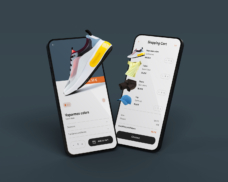Greetings! I'm Aneesh Sreedharan, CEO of 2Hats Logic Solutions. At 2Hats Logic Solutions, we are dedicated to providing technical expertise and resolving your concerns in the world of technology. Our blog page serves as a resource where we share insights and experiences, offering valuable perspectives on your queries.
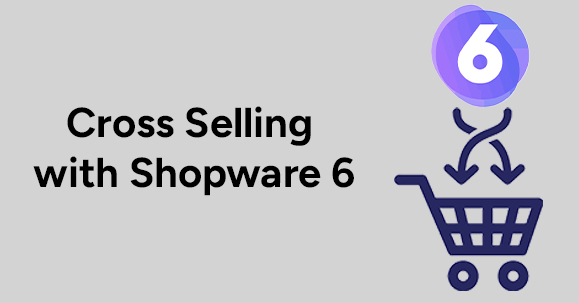
Cross-selling with Shopware 6 is a powerful strategy for e-commerce success. Imagine adding a pair of shoes to your cart and instantly seeing a pair of socks and a water bottle suggested right below. This strategic-related product suggestion not only drives revenue growth but also enhances customer satisfaction and increases the average order value. By presenting relevant product pairings, businesses can foster deeper customer relationships.
This guide delves into the intricacies of cross-selling with Shopware 6 and provides a step-by-step roadmap for effectively implementing cross-selling strategies within your Shopware store.
Step-by-Step Guide to Setting Up Cross-Selling with Shopware 6
In Shopware 6, you have two strategies: manual and dynamic.
Types of Cross-Selling with Shopware 6
- Manual Cross-Selling: In the manual, you can select specific products to suggest manually.
- Dynamic Cross-Selling: In dynamic, you can automatically generate recommendations based on product attributes. This includes:
- Similar Items: Products with similar attributes.
1. Setting Up Manual Cross-Selling
Step 1: Login
Firstly, access your Shopware backend.

Step 2: Navigate to Product. Go to the product you want to configure for cross-selling.
Step 3: Open the Cross-Selling Tab. Find and click the “Cross-selling” tab.

Step 4: Then you can Add New Cross-Selling:
- Click on the Add New Cross-Selling tab.
- Name your cross-selling (e.g., “Accessories”).
- Select Manual Assignment.
- Configure the display position of the cross-selling block.

Step 5: Select Products
- Manually choose the products to suggest.

Step 6: Save Changes
Click “Save” to apply the configuration.
2. Setting Up Dynamic Cross-Selling
Step 1: Ensure Product Data Accuracy
- Verify that product attributes (e.g., category, brand, price) are accurate and consistent.
Step 2: Access Dynamic Groups
- Go to Catalogues > Dynamic Product Groups.

Step 3: Create a Dynamic Group
- Click the context menu (three ellipses) and select Add new dynamic group.
- Define your criteria (e.g., price range, stock).
- Name the group and add a description.
- Set the maximum number of products if needed.


Step 4: Save and Preview:
- Review the products included in the group.
- Adjust conditions as necessary.
Customising Cross-Selling Features in Shopware 6
Shopware 6 for e-commerce stores offers robust default options, but sometimes your business needs to go beyond what’s readily available. Whether you’re looking to customise the experience to better match your brand or want to implement advanced functionality, there are two main approaches:
Utilise Existing Shopware Plugins
You can access a variety of plugins in the Shopware store designed especially for cross-selling features. With these plugins, you can easily add new features or modify existing ones without extensive development work.
Custom Development
If your requirements are unique or you need something that’s not covered by existing plugins, custom development is the way to go. Our Shopware plugin development services can create tailor-made solutions to fit your specific needs. Whether you want to add complex logic, integrate with third-party systems, or craft a unique user experience, you can contact us. The expert Shopware team is here to help.
Conclusion
In this guide, we have explored the process of setting up cross-selling with Shopware 6, a way to boost sales. For your sales approach and to provide your customers with better solutions, you can improve your action by following the best practices and utilising the further improvements of Shopware 6. For tailored advice and implementation, consider partnering with a specialised Shopware agency or exploring our Shopware development services. Together, we can upgrade your cross-selling efforts and drive your business forward.

Related Articles