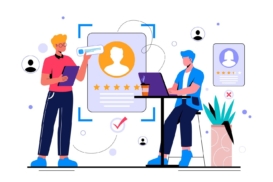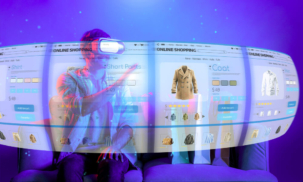Greetings! I'm Aneesh Sreedharan, CEO of 2Hats Logic Solutions. At 2Hats Logic Solutions, we are dedicated to providing technical expertise and resolving your concerns in the world of technology. Our blog page serves as a resource where we share insights and experiences, offering valuable perspectives on your queries.

Custom shopware theme customization isn’t just about looking different; it’s about creating a memorable brand experience that converts visitors into loyal customers. Whether you’re a business owner frustrated with cookie-cutter designs or a Shopware developer helping clients stand out, this guide will show you exactly how to build themes that strengthen brand identity without breaking functionality or budget.
Shopware Theme Fundamentals
Think of your Shopware theme as your store’s architectural blueprint. Just like a building needs a solid foundation before adding decorative elements, understanding basic shopware theme structure prevents costly mistakes later.
In Shopware 6, themes work in layers, imagine stacking transparent sheets where each layer adds or modifies elements without destroying what’s underneath. This “inheritance system” means you can customize colors, fonts, and layouts while keeping core functionality intact. The beauty is that you’re never starting from scratch; you’re building on proven foundations.
For business owners, this means lower costs and faster results. For developers, it means cleaner code and easier maintenance. Custom shopware themes leverage this system to create unique brand experiences while maintaining Shopware’s powerful e-commerce features.
The key difference between themes and plugins: themes control how things look and feel, while plugins add new functionality. Understanding this distinction helps you make smarter customization decisions and avoid common conflicts.
Warning: Never edit core Shopware files directly. Always work through the theme system to protect your customizations from updates.
The Top 4 Shopware Theme Customization Challenges
Every business faces similar hurdles when customizing its Shopware store. Here are the four biggest challenges and why they happen:
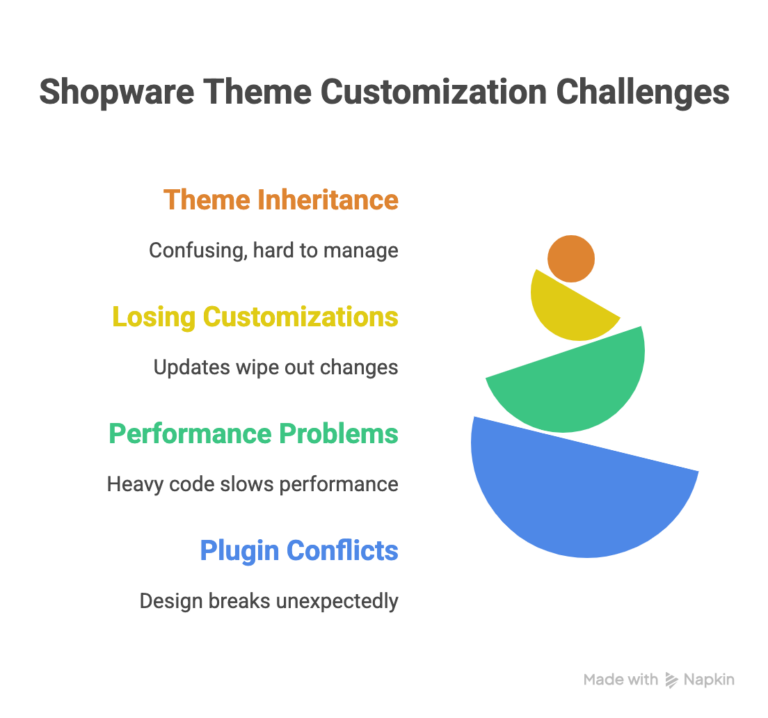
Challenge 1: Complex Theme Inheritance Confusion
Most beginners struggle with Shopware’s layered theme system, leading to broken layouts and functionality. Files placed in the wrong directories or incorrect overrides cause hours of frustration.
Challenge 2: Losing Customizations During Updates
The nightmare scenario: you spend weeks perfecting your brand look, only to have a Shopware update wipe everything out. This happens when customizations aren’t properly structured for update compatibility.
Challenge 3: Performance Problems with Heavy Customizations
Beautiful designs that load slowly kill conversions. Many custom themes become bloated with unnecessary code, images, and effects, which dramatically slow down site speed.
Challenge 4: Plugin Conflicts Breaking Design
Your perfect theme works beautifully until you add a new plugin that completely breaks your carefully crafted layout. Plugin conflicts are frustrating and time-consuming to resolve.
Pro Tip: Always test customizations in a staging environment first. This simple step prevents 90% of live site disasters.
Building Brand-Focused Customization Roadmap
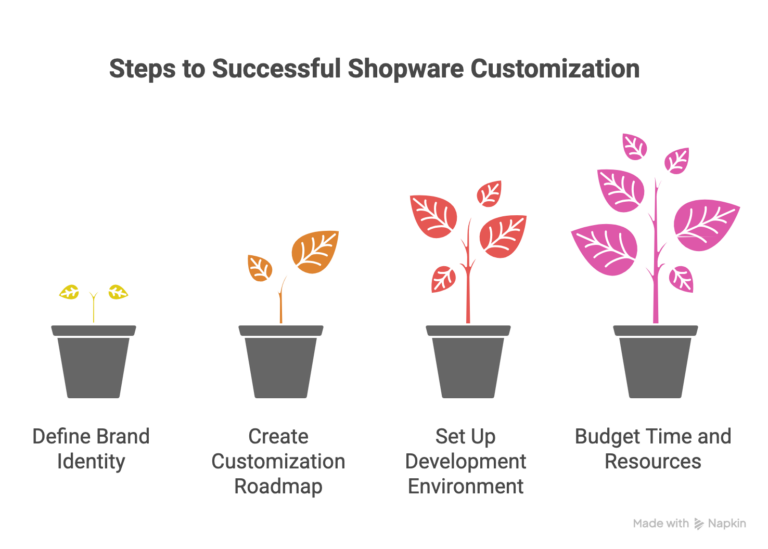
Successful Shopware brand customization starts with strategy, not coding. Before touching any files, define your brand identity elements: colors, fonts, logo variations, and the emotional feeling you want customers to experience.
Create a customization roadmap by prioritizing changes based on impact and complexity. Start with high-impact, low-complexity changes like colors and typography. These provide immediate visual transformation without technical risks. Save complex layout changes for later phases when you’re comfortable with the process.
Set up a safe development environment separate from your live store. Most hosting providers offer staging sites, or you can use local development tools. This allows unlimited experimentation without risking customer experience or sales.
Budget for both time and potential professional help. Simple color and font changes might take a weekend, but complex layout modifications could require weeks. Knowing when to DIY versus hiring experts prevents frustration and costly mistakes.
Pro Tip: Document everything during customization. Screenshots, file locations, and code snippets save hours when troubleshooting or making future changes.
Need help planning your customization strategy?
Brand Identity Implementation: Colors, Fonts, and Visual Consistency
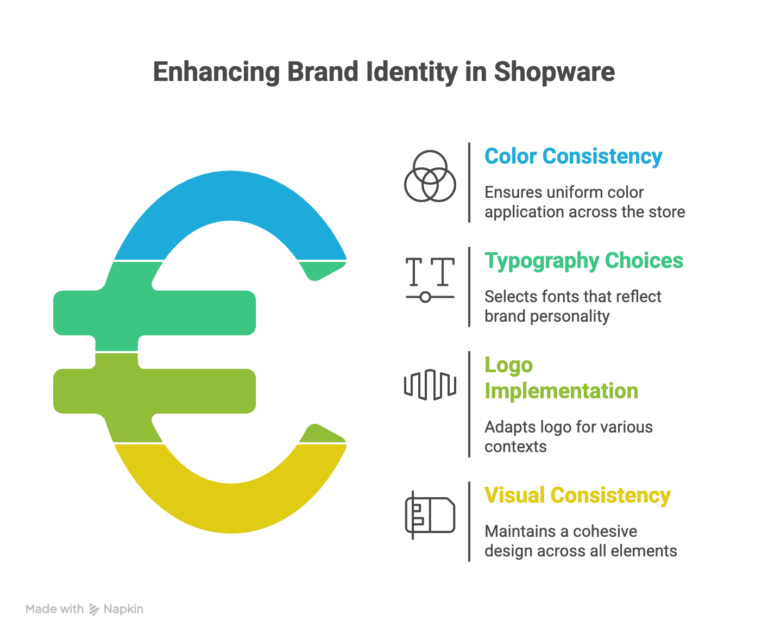
Your brand colors should appear consistently throughout your Shopware store, from headers to buttons to checkout pages. Shopware theme customization allows global color changes through CSS variables, ensuring consistency without manually editing hundreds of elements.
Typography choices communicate brand personality more than most business owners realize. Professional services might choose clean, modern fonts, while creative businesses can experiment with more expressive typefaces. Shopware themes support custom font integration, but always include fallback fonts for loading speed and accessibility.
Logo implementation goes beyond simple placement. Consider different logo variations for different contexts, a detailed logo for the header, a simplified version for mobile, and an icon version for favicons and social media. Your custom shopware theme should accommodate all variations.
Visual consistency extends to spacing, button styles, image treatments, and even the way product information is presented. Every element should feel cohesive and intentionally designed to reinforce your brand identity across all touchpoints.
Warning: Avoid these branding mistakes: using too many fonts (stick to 2-3 maximum), inconsistent color usage, and ignoring mobile appearance.
Future-Proof Customizations: Protecting Your Investment
Safe customization practices protect your theme investment from Shopware updates. The key is working within Shopware’s intended structure rather than against it.
Create child themes that inherit from parent themes while adding your customizations. This approach ensures that core functionality updates don’t break your design. When Shopware releases updates, your customizations remain intact while benefiting from security patches and new features.
Proper documentation saves money on future maintenance. Record what files you’ve modified, why you made specific changes, and how different elements connect. This documentation helps you (or future developers) make changes confidently without breaking existing functionality.
Version control your customizations using Git or similar tools. This creates restore points if changes go wrong and provides a complete history of your theme evolution. Many developers skip this step, but it’s invaluable for complex customizations.
Testing procedures before going live prevent embarrassing mistakes. Check functionality across different devices, browsers, and user scenarios. Pay special attention to checkout processes, contact forms, and any custom functionality.
Pro Tip: Version control is your safety net. Even simple themes benefit from systematic backup and change tracking.
Performance Optimization
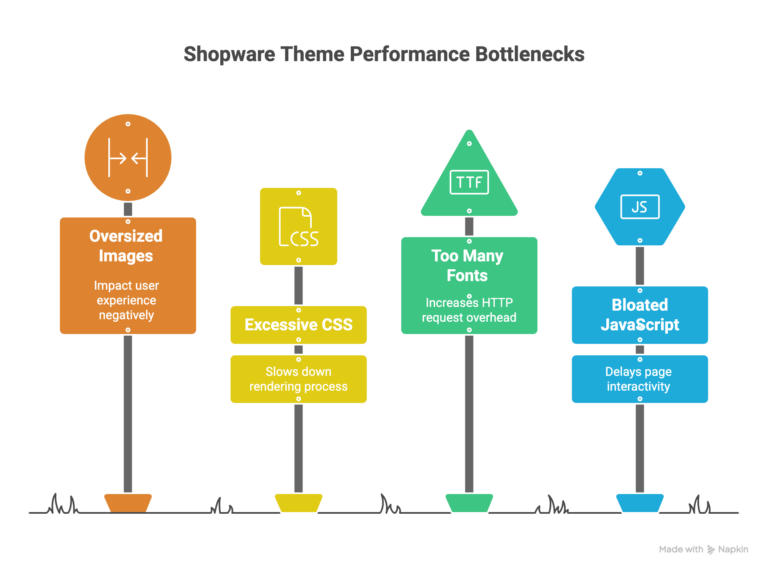
Beautiful themes that load slowly destroy conversions and search rankings. Shopware theme performance requires balancing visual appeal with technical efficiency.
Common performance killers include oversized images, excessive CSS animations, too many custom fonts, and bloated JavaScript files. Each decorative element should earn its place by contributing to user experience or conversions.
Image optimization provides the biggest performance gains with minimal effort. Compress images before upload, use appropriate formats (WebP when possible), and implement lazy loading for images below the fold. Your hosting setup should include CDN integration for faster global delivery.
CSS and JavaScript optimization requires more technical knowledge but delivers significant results. Remove unused code, combine files where possible, and minify everything for production. Shopware’s built-in compilation tools help automate these processes.
Monitor performance regularly using tools like Google PageSpeed Insights or GTmetrix. Set performance budgets, specific loading time targets, and test against them whenever making theme changes. This prevents gradual performance degradation over time.
Warning: These customizations will slow your store down: auto-playing videos, excessive animations, unoptimized images, and too many third-party scripts.
Plugin Management
Plugin conflicts with custom shopware themes cause more headaches than any other issue. The problem occurs when plugins assume standard theme structure or override your carefully crafted styles.
Choose plugins strategically by researching compatibility with custom themes. Read documentation, check support forums, and look for plugins that explicitly support theme customization. Established plugins with active development are generally safer choices than newer, untested options.
Test new plugins in your staging environment before installing on live sites. Create a testing checklist: check all customized pages, test functionality interactions, and verify mobile responsiveness. This systematic approach catches conflicts before customers see them.
Maintain a plugin inventory documenting what each plugin does, when it was installed, and any customizations required. This documentation helps troubleshoot future conflicts and makes decisions about plugin updates more informed.
Pro Tip: Create a plugin testing checklist covering all your customized elements. This prevents conflicts from reaching your live store.
Maintenance and Long-Term Success Strategy
Shopware theme maintenance requires ongoing attention but prevents expensive emergency fixes. Establish a regular maintenance schedule covering security updates, performance monitoring, and functionality testing.
Update timing requires a balance between security and stability. Install critical security updates immediately, but consider waiting on major feature updates until you can thoroughly test compatibility with your customizations. Most businesses benefit from quarterly update cycles for non-critical updates.
Build relationships with experienced Shopware developers, even if you handle basic maintenance yourself. Having expert backup prevents small issues from becoming business-critical emergencies. Many developers offer retainer relationships for ongoing support.
Plan for business growth and changes in your theme architecture. Simple customizations might work for small catalogs, but require optimization as you add products, categories, or market expansion. Design themes with scalability in mind from the beginning.
Monitor theme performance continuously using automated tools that alert you to problems before customers notice them. Track loading times, conversion rates, and user behavior metrics to identify when themes need optimization or updates.
Pro Tip: Set up monitoring for theme performance metrics. Automated alerts catch problems before they impact sales.
Need ongoing support?
Your Next Steps
Start your shopware customization journey with these immediate action items:
Week 1: Audit your current theme’s brand alignment. Document what works, what doesn’t, and what your ideal customer experience looks like. Take screenshots of competitor sites you admire for inspiration.
Week 2: Set up a staging environment and familiarize yourself with your theme’s file structure. Even if you plan to hire professionals, understanding the basics helps you communicate requirements clearly.
Week 3: Begin with simple, high-impact changes like brand colors and typography. These changes provide immediate visual improvement while you learn the customization process.
When to DIY vs. Hire Professionals: Handle basic color, font, and content changes yourself. Consider professional help for complex layout changes, performance optimization, or integration with specialized plugins. The break-even point typically occurs around 20-30 hours of your time.
Essential Resources: Shopware’s official documentation, community forums, and staging environment access. For business owners, establish relationships with reliable developers before you need emergency help.
The key to successful theme customization is starting with strategy, implementing changes systematically, and maintaining your investment over time. Whether you DIY or hire professionals, understanding these fundamentals helps you make better decisions and achieve better results.
Transform your Store Today!
FAQ
Can I migrate my customized theme to a new Shopware version?
Yes, properly structured custom themes migrate smoothly to new Shopware versions. Use the inheritance system correctly, document all customizations, and test migration in the staging environment. Major version upgrades may require code updates. Consider professional migration services for complex customizations to ensure compatibility.
How do I ensure my custom theme works with plugins?
Test plugin compatibility in staging environment before live installation. Choose well-documented plugins with active support. Follow Shopware's development guidelines for theme structure. Maintain plugin inventory documenting functionality and customization requirements. Work with developers experienced in both themes and plugins.
How much does Shopware theme customization cost?
Shopware theme customization costs vary widely depending on your approach and requirements.
Can I hire developers for ongoing Shopware theme maintenance?
Yes, many Shopware development agencies offer maintenance services, including security updates, performance optimization, bug fixes, and feature additions.

Related Articles