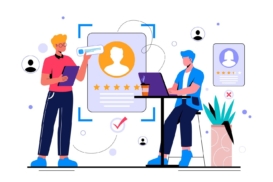Greetings! I'm Aneesh Sreedharan, CEO of 2Hats Logic Solutions. At 2Hats Logic Solutions, we are dedicated to providing technical expertise and resolving your concerns in the world of technology. Our blog page serves as a resource where we share insights and experiences, offering valuable perspectives on your queries.
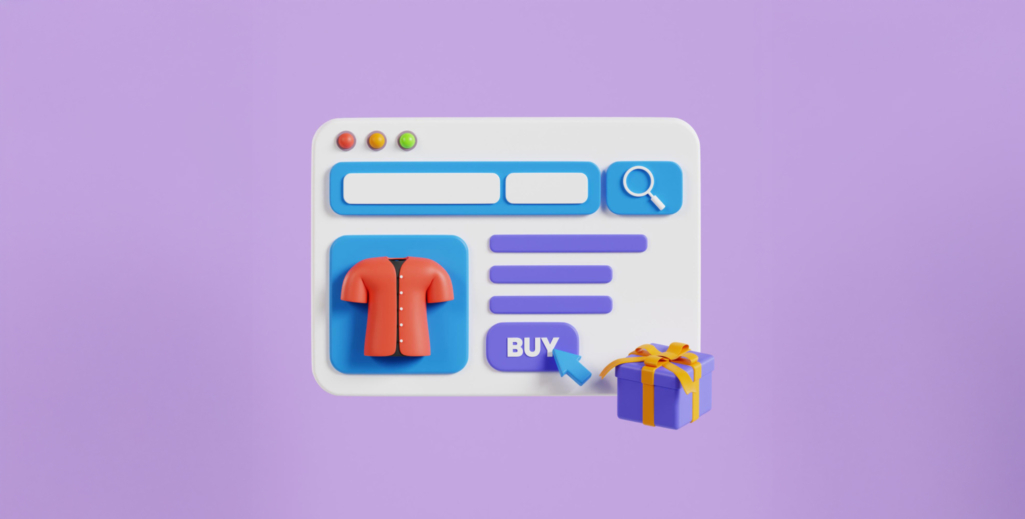
QUICK SUMMARY
Ready for a fresh start? This guide walks you through Shopify’s name-changing process, explaining what actually changes (and what doesn’t) when you rename your store. Follow our expert tips to avoid common pitfalls and keep your brand looking professional through the transition.
Ever stared at your Shopify store name thinking, “This just doesn’t fit anymore”?
Maybe your business has evolved, or perhaps you’ve realized that “MyAwesomeTShirts2023” wasn’t the timeless brand you imagined it would be.
Don’t worry! We have guided dozens of merchants through name changes and can assure you that changing your Shopify store name is actually pretty simple.
But there are some important nuances to understand.
What Your “Store Name” Means in Shopify
Before we dive into the how-to, let’s clear up what we’re actually changing when we talk about your “store name” in Shopify.
In the Shopify ecosystem, you’re actually dealing with three different types of names:
| Name Type | What It Is | Appears In | Can You Change It? |
| Store name | Internal identifier | Admin panel, invoices, emails | Yes, easily |
| Brand name | Your public-facing name | Customer communications, receipts | Yes, part of store name |
| Domain name | Your website URL | Browser address bar, links | Yes, part of the store name |
Your store name is primarily an internal identifier, but it does show up in customer emails and receipts.
Your domain name (yourbrand.com) is entirely separate and requires a different process to change.
Pro Tip: You can change your store name as many times as you want without affecting your Shopify subscription or customer accounts!
How to Change Shopify Store Name in Admin
Ready to make the change? Here’s how to update your Shopify store name in just a few clicks:
Step-by-Step Guide
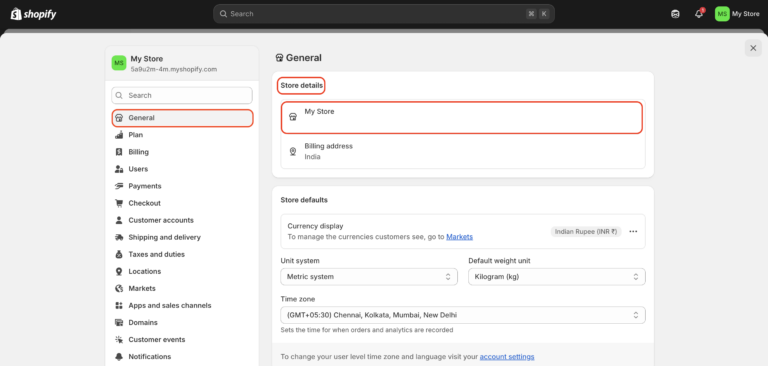
- Log in to your Shopify admin dashboard
- Click on “Settings” in the bottom left corner
- Select “Store details” from the menu
- Find the “Store name” field at the top
- Type your new store name
- Click “Save” at the top or bottom of the page
- Refresh your browser to see the change take effect
That’s it! Your store name has been updated throughout your Shopify admin and in customer communications.
Warning: Make sure your new name doesn’t infringe on any existing trademarks or brand names. A quick Google search before committing can save legal headaches down the road!
Will Changing the Shopify Store Name Affect Anything?
The good news is that changing your store name is one of the most straightforward changes you can make in Shopify. Here’s what will and won’t be affected:
What WILL change:
- The name displayed in your Shopify admin
- The name shown in the order confirmation emails
- Your brand name on receipts and invoices
- The sender’s name in email notifications (if you haven’t customized it)
What WON’T change:
- Your domain name (yourstore.com)
- Your myshopify.com domain (yourstore.myshopify.com)
- Product URLs or permalinks
- Your store’s SEO rankings
- App connections or integrations
How to Change Your Shopify Domain Name (If Needed)
If you want to go further and change your current website address (domain name), that’s a separate process:

- Purchase a new domain (through Shopify or another provider)
- Go to Settings → Domains in your Shopify admin
- Connect your new domain (Add domain button)
- Set it as your primary domain
- Set up 301 redirects from your old domain (Shopify handles this automatically if both domains are managed through Shopify)
Pro Tip: Keep your old domain active for at least a year after changing to a new one. This preserves SEO juice and ensures customers using old links can still find you!
Need help with this more complex process?
Can You Change the Shopify “.myshopify.com” Subdomain?
Here’s where we hit the one limitation in Shopify’s name-changing flexibility. The answer is no, you cannot change your original myshopify.com URL after store creation.
For example, if your store was created as “coolshirts.myshopify.com,” that specific myshopify address cannot be changed, even if you change your store name and primary domain.
Why does this matter? It doesn’t for most store owners, since:
- Customers rarely see your myshopify domain if you use a custom domain
- It has no impact on SEO if you use a custom domain
- It’s only used as a fallback if your main domain has issues
However, if the myshopify URL is critical to your brand, the only solution is to create a new Shopify store and migrate your content. This is a much bigger undertaking!
Rebranding Your Shopify Store? Here’s What Else to Update
If you’re changing your store name as part of a larger rebrand, don’t forget these important elements:
- Update your logo and favicon in Theme settings
- Edit your email templates with new branding
- Change social media handles and bios
- Update Google Search Console and Analytics properties
- Revise your legal pages (Terms, Privacy Policy, etc.)
- Inform existing customers about your rebrand
Need a comprehensive rebrand for your Shopify store that goes beyond just the name?
Warning: If you use your store name in custom code or third-party integrations, you may need to update those references manually after changing your name.
Renaming Done Right
Changing your Shopify store name is a simple process that takes less than two minutes, but understanding the difference between your store name, brand, and domain will save you confusion.
Remember these key points:
- Store name changes affect the admin and communications
- Domain changes are separate and need additional steps
- The myshopify.com subdomain cannot be changed
Whether you’re doing a minor tweak or complete rebrand, these steps ensure your customers experience a seamless transition.
Need expert help with your Shopify store beyond just changing the name?
FAQ
Will customers see my old store name after I change it?
New customers won't see your old name anywhere. Existing customers will only see the new name in new communications.
Do I need to inform Shopify support about the name change?
No, changing your store name is self-service and doesn't require notifying Shopify.
Will changing my store name affect app setups or integrations?
No, apps connect to your store through your shop ID, not your store name.
What happens to old invoices and receipts?
Past invoices retain the store name that was active when they were created. Only new documents will show the updated name.
Table of contents
- What Your “Store Name” Means in Shopify
- How to Change Shopify Store Name in Admin
- Will Changing the Store Name Affect Anything?
- How to Change Your Shopify Domain Name (If Needed)
- Can You Change the Shopify “.myshopify.com” Subdomain?
- Rebranding Your Store? Here’s What Else to Update
- Renaming Done Right

Related Articles