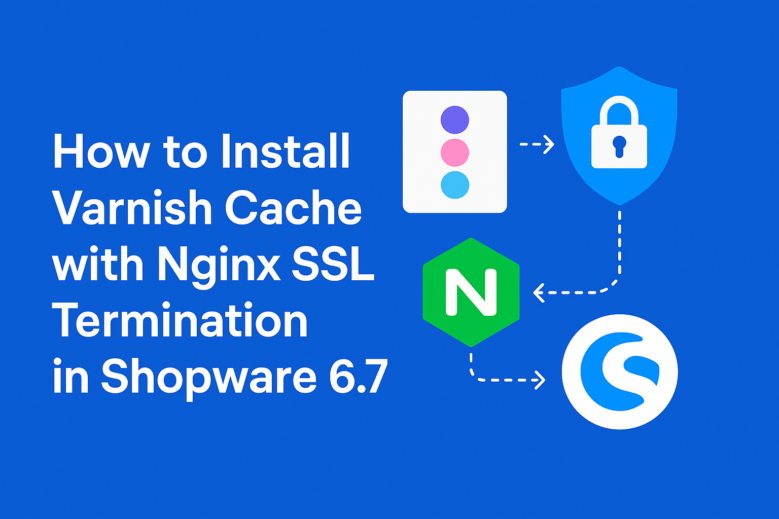
Many official resources and community tutorials on installing Varnish for Shopware 6.7 focus only on standard HTTP setups. They often overlook the critical need for securing your site with SSL.
But for today’s e-commerce retailers, performance and security are equally essential for earning customer trust and ensuring a smooth shopping experience.
That’s why our developer and DevOps team at 2Hats Logic created this exclusive step-by-step guide after facing the real challenges in production environments. This in-depth guide walks you through installing and configuring Varnish for Shopware 6.7 with full SSL termination.
By following these steps, you’ll combine Varnish’s powerful caching capabilities with the security of HTTPS. This will results in a lightning-fast, secure storefront.
We’ll cover how to:
- Prepare your system
- Compile the required Varnish version (7.6+)
- Integrate Varnish with Shopware’s HTTP cache
- Configure Nginx to handle SSL termination cleanly
This guide assumes your Shopware instance is already running on Nginx with SSL enabled. Our goal is to evolve that setup into Nginx + Varnish, with SSL termination handled by Nginx itself.
Important: The default Varnish package in Ubuntu repositories lacks modules required for Shopware compatibility. We’ll show you how to manually compile Varnish 7.6+ to ensure optimal functionality.
Download the full guide now and implement a production-ready Varnish setup with HTTPS. Whether you’re optimizing an existing store or setting up a new one, this hands-on tutorial will give you the confidence to deliver a secure, high-performance Shopware 6.7 site.
Get access to the complete setup guide by submitting the form.
We’ve already implemented this Varnish + SSL setup for a few of our Shopware clients. If you’re tackling something similar and need technical support, our team is happy to help.
FAQ
Can I use the standard Varnish installation for Shopware 6.7 speed improvement?
No, the standard version doesn't include the special features Shopware needs. You need to install a custom version with extra components to make your Shopware store work properly with caching.
How does Varnish work with SSL certificates on Shopware stores?
Varnish doesn't handle SSL directly. Your web server (Nginx) manages the SSL security, then sends requests to Varnish for caching, which then connects to your Shopware store. This keeps your site secure while making it faster.
Will my Shopware admin area still work with Varnish caching?
Yes, the setup automatically skips caching for admin pages, checkout, and customer accounts. Your admin panel and customer login areas will work exactly as before, while your product pages load much faster.
Table of contents
Download Free Setup Guide

Greetings! I'm Aneesh Sreedharan, CEO of 2Hats Logic Solutions. At 2Hats Logic Solutions, we are dedicated to providing technical expertise and resolving your concerns in the world of technology. Our blog page serves as a resource where we share insights and experiences, offering valuable perspectives on your queries.
Related Articles







