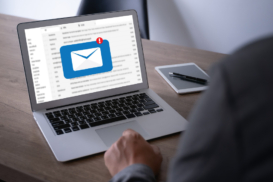Greetings! I'm Aneesh Sreedharan, CEO of 2Hats Logic Solutions. At 2Hats Logic Solutions, we are dedicated to providing technical expertise and resolving your concerns in the world of technology. Our blog page serves as a resource where we share insights and experiences, offering valuable perspectives on your queries.

Think of dynamic pricing like an airline ticket. Prices change based on demand, timing, and who’s buying. That’s exactly what dynamic pricing does for your online store: it automatically adjusts prices to maximize sales and profits.
Why it matters for your business:
- Sell more during high-demand periods
- Stay competitive without manually checking competitor prices
- Offer better deals to loyal customers
- Adjust prices by region (USA vs Germany) instantly
Pro Tip: Start small! Test dynamic pricing on 5-10 products first before rolling it out store-wide. This helps you learn without risking your entire catalog.
What Shopware 6 Can Do for Your Pricing
Shopware 6 comes packed with tools to control your prices like a pro:
Rule Builder
Create “if-this-then-that” pricing rules. For example:
- If the customer is from Germany and buying 10+ items, → then give a 15% discount
- If it’s Black Friday and the customer is new, → then apply a special welcome price
The system also includes important safeguards. You can set minimum and maximum price limits that no rule can override, protecting your profit margins while maintaining competitive pricing. Rule priorities determine which discount applies when multiple rules could affect the same purchase.
Advanced Pricing Panel
Set up different prices for:
- Bulk buyers (10 items = cheaper per unit)
- Different countries (USA prices vs Germany prices)
- Various customer groups (B2B vs regular shoppers)
Regional & Currency Pricing
Automatically show prices in USD for Americans and EUR for Germans, no complicated setup needed.
Warning: Don’t create overlapping rules! If two rules conflict (like one says 10% off and another says 20% off), Shopware picks based on priority, which might not be what you want.
Setting Up Dynamic Pricing in Shopware
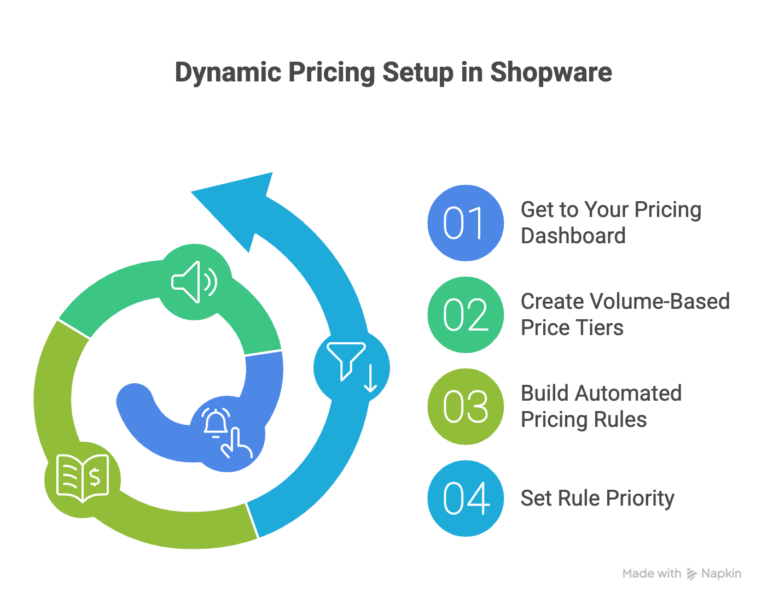
Step 1: Get to Your Pricing Dashboard
- Log in to your Shopware admin panel
- Click on Settings in the left menu
- Find Products → Pricing
- You’re in! This is your pricing control center.
Location tip: Bookmark this page, you’ll visit it often as you refine your pricing strategy.
Step 2: Create Volume-Based Price Tiers
Volume pricing is one of the most effective dynamic pricing strategies because customers naturally expect better prices when buying in bulk. Let’s set up a practical example.
Suppose you’re selling a product at $50 per unit. You want to encourage larger orders with quantity discounts:
Setting up your tiers:
Navigate to your product and click the Prices tab
- Create your first tier: 1-4 items at $50 each (standard pricing)
- Add a second tier: 5-9 items at $45 each (10% discount for medium volume)
- Add a third tier: 10+ items at $40 each (20% discount for bulk orders)
- Specify which sales channels each tier applies to
- Save your configuration
The system now handles everything automatically. Customers see the appropriate price based on their cart quantity, with no coupon codes or manual calculations needed.
Market insight: Some regions respond better to steep bulk discounts, while others prefer modest but consistent discount curves. Test different tier structures to find what resonates with your audience.
Step 3: Build Automated Pricing Rules
Automated rules let you create sophisticated pricing that responds to virtually any condition without ongoing manual effort. Here’s how to set up common scenarios:
Holiday sales rule: Create a rule named “Black Friday Electronics Sale” with conditions that specify dates (November 24-27) and product categories (electronics). Set your action to apply 25% off. When the sale period ends, prices automatically revert to normal without any intervention.
Competitive weekday pricing: If competitors typically run promotions Monday through Thursday, create a weekday rule that applies 5% off during those days to stay competitive and capture price-sensitive shoppers.
Critical: Test all rules in a staging environment first. A pricing mistake during high-traffic events like Black Friday can cost thousands in lost margins or drive away customers with incorrect prices.
Step 4: Set Rule Priority
When multiple rules could apply to the same purchase, Shopware uses priority numbers to determine which one executes. Lower numbers = higher priority.
Example priority structure:
- Priority 1: Flash sale (50% off, overrides everything)
- Priority 5: VIP customer discount (15% off)
- Priority 10: Standard bulk discount (10% off)
With this setup, during a flash sale, customers get 50% off even if they’re VIPs or buying in bulk. When the flash sale ends, VIP customers automatically get their 15% discount. If a customer isn’t a VIP and no flash sale is running, they get the standard bulk discount when applicable.
Important: Document your priority hierarchy before assigning numbers. This prevents conflicts and makes troubleshooting much easier as your rule set grows.
Ready to Get Started?
The 5 Most Valuable Pricing Conditions
Shopware offers dozens of conditions, but these five have the most impact:
1. Customer Groups
Your primary segmentation tool. Create groups like VIP, wholesale, retail, or students. Each group can have completely different pricing structures.
Quick setup: Create three groups today: New (0-2 orders), Regular (3-10 orders), VIP (11+ orders). Give VIPs 5% off everything automatically.
2. Cart Amount Thresholds
Trigger discounts at spending levels. Set a threshold just above your average order value and offer 10% off when customers cross it. This incentivizes adding one or two more items.
Example: If your average order is $85, set a threshold at $100 with 10% off. Customers naturally add items to qualify.
3. Order History
Reward repeat customers automatically. New customers see standard pricing. After 3 orders, they get 5% off. After 11 orders, they get 10% off as VIPs.
This entire loyalty journey runs automatically through your rule system.
4. Product Categories
Apply discounts to entire categories without manually adjusting individual products. Run “20% off all electronics” with one rule instead of updating hundreds of products.
5. Date Ranges
Automate seasonal sales, Black Friday, or any promotional period. Prices change automatically at the start date and revert when finished, with no manual intervention.
Pro combination: Stack conditions for targeted results. If customer group = “B2B Wholesale” AND cart amount > €1,000 AND payment method = “Bank Transfer,” then apply 20% discount + free shipping.
Common Mistakes to Avoid
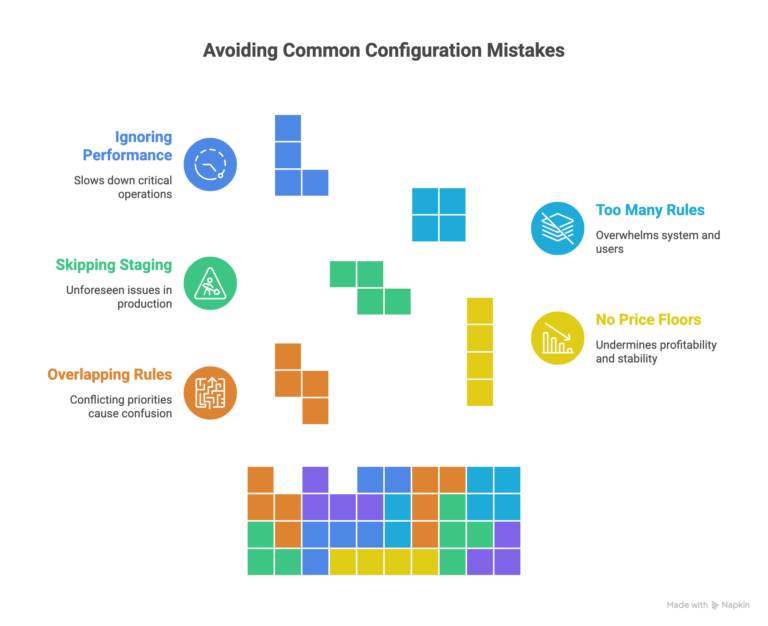
Overlapping rules without clear priorities: When two rules conflict, Shopware picks based on priority, which might not match your intent. Map out your logic before building.
No minimum price floors: Multiple stacking discounts (Black Friday + VIP + bulk) can accidentally eliminate profit margins. Set minimum price limits in product settings.
Skipping staging tests: A pricing error during high traffic can cost thousands. Always test rules in staging before going live.
Too many rules, too fast: Start with basic quantity discounts and cart thresholds. Add sophisticated rules only after mastering the basics.
Ignoring performance: During major sales events, enable Redis cache and consider temporarily upgrading hosting when traffic spikes.
Measuring What Matters
Track these metrics weekly in Shopware Analytics:
Average Order Value (AOV): Are volume discounts increasing basket size?
Conversion Rate: Are more visitors completing purchases?
Profit Margin: Ensure discounts aren’t eroding profitability. Calculate actual profit per order.
Repeat Purchase Rate: Are loyalty discounts driving customers back?
Simple ROI Formula:
(Monthly Profit Increase – Setup Costs) / Setup Costs × 100
Example: $2,000 profit increase – $500 setup = $1,500 gain / $500 = 300% ROI
Set up automated reports: Configure weekly dashboard emails from Shopware Analytics to catch trends early.
Quick Troubleshooting
Prices not updating? Clear cache (Settings → System → Caches), check rule priority, and verify conditions are met.
Wrong currency showing? Verify Sales Channel settings and test geolocation with a VPN from target markets.
Unexpected discounts? You have conflicting rules. Use Shopware’s rule testing feature (Rules → Select Rule → Test) before going live.
Conclusion
Dynamic pricing offers the right price to the right customer at the right time. Customers get better deals when appropriate, and you optimize revenue without manual work.
Start today: Choose your top 5 products and implement your first quantity discount rule. Setup takes under 30 minutes.
Test carefully on a small scale, monitor performance weekly, and expand based on real data. Shopware gives you enterprise-level pricing tools, you just need a clear strategy and patience to implement thoughtfully.
FAQ
How often should I change pricing rules?
Review monthly, make major changes quarterly. Too-frequent changes confuse customers. Seasonal adjustments for holidays work well, but constant tweaking creates instability.
Can I set different B2B vs. B2C pricing automatically?
Yes. Create separate customer groups and configure different pricing for each. B2B typically gets 15-30% better pricing. Set it once, and it applies automatically.
What's best for new stores with limited data?
Start with basic quantity discounts (10% off for 3+ items). Run this for 3-6 months while collecting customer behavior data, then introduce sophisticated rules based on actual patterns.
How do I prevent unprofitable pricing?
Set minimum price limits in product settings. No rule can discount below this floor, protecting your margins automatically.

Related Articles